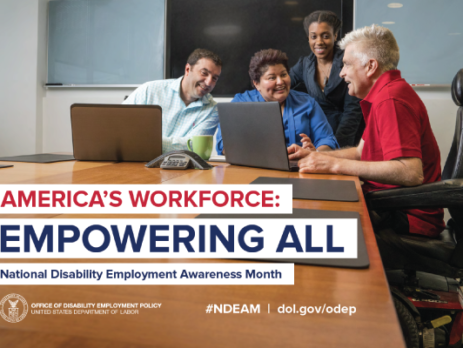Empowering People in the Workplace with Microsoft’s Accessibility Options
How Microsoft is increasing accessibility in their products and progress for Dyslexic people.
Today’s guest blogger is Tami Franklin, Business Development Manager
I had the good fortune to see Satya Nadella, CEO of Microsoft, interviewed in Chicago this last week at The Economic Club of Chicago’s Fall Gala. One of my key takeaways was how Microsoft is increasing accessibility in their products and I heard him specifically mention progress for Dyslexic people.
I am not an expert on Dyslexia nor Microsoft Disability enhancements but since I know two Dyslexic people I wanted to learn more. I spent less than two hours on the subject, but learned some practical information and even picked up the phone to share some of it with one of my contacts.
I learned that the accessibility offerings are a little different in every tool, but it’s about enablement – solving one problem at a time. This is what I learned for a few apps.
Accessibility options in Edge
If you right mouse click the Read Aloud function can read the content of the webpage and you can move your cursor to get to the specific content (because it will also read the Ads to you). One of my dyslexic contacts was not aware of this and can get college material via a web page. She thought this would be very helpful aid to her hard efforts.
Accessibility options in OneNote 2016/2013
I learned that there is a Learning Tools Add-in. This exposed me to Immersive Reader which allows me to change the way I see my content in OneNote. I could do better fonts for dyslexia, increase spacing, colors etc. This was very helpful for reading content. I played around with the Dictate feature and watched it assist getting thoughts out of my head and show them back to me in OneNote with the improved layout feature that I set up with the Immersive Reader.
Accessibility Options in Word 2016
I didn’t see an add-in for capabilities, but I did search on “Learning Tools” and then the Menu item became available in my environment. In Word there are Dictate capabilities, Read Aloud and the Immersive Reader layout.
Accessibility Options in PowerPoint
My contact described to me that PowerPoints are big in her college. I searched the help in the product and online but didn’t unfortunately find any enablement here.
Accessibility Options in Outlook
I didn’t find any Immersive Reader features, but the Read Aloud button was sitting there just waiting for me to press. The Dictate button became available on new emails and Replies.
I am by no means an expert on this subject but I was very much inspired to see what Microsoft offers in this area after hearing Satya talk about it in person. These are some good tools that I didn’t know existed and I’m hoping with this post a few people’s daily lives can be improved by quite a bit just by learning about them.
If you want to read more I would BING on “Immersive Reader” “Learning Tools” etc. Good Luck. Spread the word – press a button and give it a try.